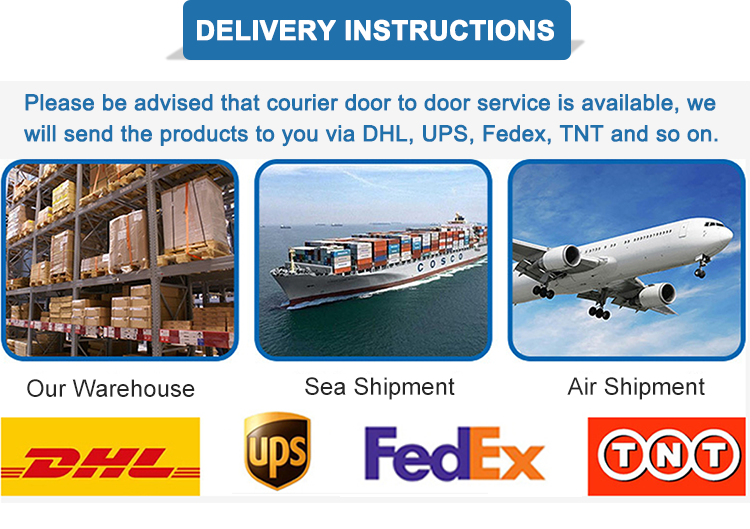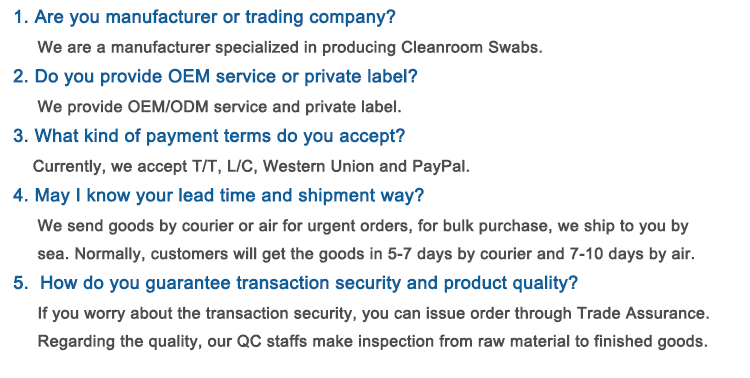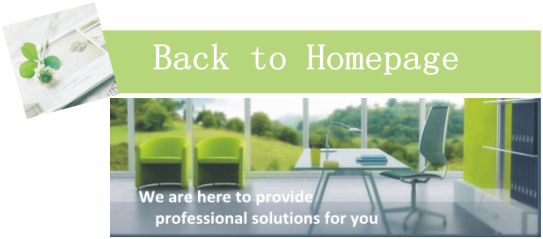Model No.: MFS-708
MFS-708 Round head Foam Swabs Replace for clean
Miraclean provide reliable products and custom design services to customers from all over the world, any requires about cleanroom swab price,Polyurethane Swab price shenzhen,Printhead Swab price china,Polyester Wipes best price,Non-woven Wipes price,Cleanroom Wipes cost-effective please contact us.
acetone is a strong solvent, do not use it to clean any parts except the print head!!!!
1. Close the top cover after the print head is completely dry.
2. There are still blank lines on the printed card, please consult us
A. Cleaning the printer chassis
Wipe the chassis housing with a soft cloth lightly moistened with water. Do not use too much water or any other type of solvent. Do not directly spray water on the chassis. Instead, spray water on a soft cloth and then use it to wipe the chassis.
B. Clean the interior of the printer
During the use of the printer, dust or other particulate impurities may accumulate inside the printer. When printing cards, due to electrostatic effect, these fine dust will be absorbed on the lower surface of the ribbon. This causes a blank print in the image. Please use the following procedure regularly
Clean the dust in the chassis:
1. Open the top cover of the printer
2. Remove the ribbon from the printer
3. Use the cleaning package in the cleaning kit or a lint free soft cloth soaked with a little isopropyl alcohol to wipe all visible areas inside the printer. Remove all impurities inside the printer. Do not allow the spilt fine to enter the printer.
4. When the wiped area is completely dry, reinstall the ribbon and close the top cover.
C. Clear card jam
If a card is stuck in the machine, the LCD display of the printer will indicate that there is a blockage. In case of such a problem, you can clear the blockage and continue to print with the card that has been blocked. You can also remove the card that has been blocked and use a new card to print. No matter which method you choose, please refer to the following steps:
1. Open the cover of the printer when it is powered on
2. Remove the ribbon if necessary
3. If you want to use thick card to print after clearing the jam, press on/cancel to move the card forward, or press pause/resume to move the card backward. Use these two keys to make the card leave the place where the jam occurred. Try not to move the card too far away from its position at the moment before the jam occurred. After clearing the jam, replace the printing material, close the top cover, and press pause/resume to resume printing
4. If you want to remove the stuck card, press on/cancel (or pause/resume) to manually discharge the card from the printer, and then replace the printing material. Close the top cover and press
Click on/cancel. At this time, the LCD will prompt you to press pause/resume or on/cancel Pressing the on/cancel key will cause the printer to swallow a new card to reprint the blocked job and all the jobs subsequently sent. Pressing the on/cancel key will cause the printer restart surface to cancel all jobs in memory. In this case, you must cancel and resend the print job from the computer
D. Clear the ribbon blockage
When the ribbon sticks to the card or gets stuck, the LCD of the printer will tell you that the blockage has occurred. Please refer to the following steps to remove the blockage:
1. Open the top cover when the printer is powered on
2. Remove the front wheel core of the color belt stuck between the two color belt drive shafts
3. Slowly pull the ribbon away from the place where the ribbon gets stuck. If the ribbon sticks to the card, pull the ribbon from the card and then drop the card If the blockage occurs under the front or rear wheels of the ribbon, gently pull up the ribbon while pressing the pause/resume button. Do not use excessive force, otherwise the possibility of breaking the ribbon will increase If the ribbon is really broken, just connect the broken end of the rear wheel end of the ribbon to the ribbon at the front wheel end of the ribbon. Then, roll forward a few inches of ribbon onto the front wheel of the ribbon
4. After the blockage is cleared, replace the printing material, close the top cover, and then press the on/cancel key. At this time, the LCD will prompt you to press the pause/resume or on/cancel key Press the pause/resume key to make the printer swallow a new card and reprint the blocked job and all the jobs sent subsequently; Pressing the on/cancel key will cause the printer to restart and cancel all jobs in memory. In this case, you must cancel and resend the print job from the computer
E. Clean the card feed rollers
To ensure the stable operation of the printer, clean all the card feeding wheels (three in total) in the printer every time a roll of ribbon is replaced (250 cards are printed). When cleaning the card feeding wheels, use the cleaning card in the cleaning kit. There is a layer of sticky paper on the surface of the cleaning card. Follow the steps below to clean the card feeding wheels:
1. Open the top cover of the printer and take out the ribbon and card. Keep the printer energized during the whole cleaning process and open the top cover. The cleaning wheel can remain in the printer
2. Remove the sticky paper on the surface of the cleaning card
3. Insert the cleaning card into the card bucket just like the card for ordinary printing But pay attention to make the surface of the card with sticky paper face up, and make the shortest end without sticky paper enter the printer first. If the surface of the card with sticky paper face down, it will stick to the card tray
4. When the cleaning card is correctly inserted into the card bucket, press the on/cancel key until the cleaning card has gone through the printer. If necessary, repeat the entire cleaning procedure. After cleaning, reinstall the printing materials, close the top cover, close and restart the printer
Note: After completing the above cleaning procedures, you should also clean the drive wheel of the printer as described below
F Clean the drive wheels:
Clean the drive wheel every time a roll of ribbon is replaced or 250 cards are printed. Follow the steps below:
1. Open the printer top cover when the printer is powered on
2. Take out the ribbon
3. Find the drive wheel
4. Use the cleaning bag in the cleaning kit or a lint free soft cloth dipped with a little isopropyl alcohol to wipe the drive wheel. While wiping, press on/cancel and pause/resume keys to rotate the drive wheel
5. After cleaning, wait until the drive wheel is completely dry, replace the ribbon and close the top cover
G Maintenance cleaning wheel
The function of the cleaning wheel is to remove the dust on the surface of blank cards as they travel from the printer Frequent cleaning of the cleaning wheel can effectively prevent contaminated cards from passing through the print head, thus prolonging the life of the print head and improving the print quality. The cleaning wheel should be cleaned every time a ribbon is replaced or 250 cards are printed.
Note: If you have cleaned the card entry wheel as described in H, you do not need to clean the cleaning wheel as follows, because the cleaning wheel has been cleaned at the same time as the card entry wheel.
Please follow the steps below:
Open the printer top cover
Remove the ribbon
Find out the cleaning wheel
Reach under the cleaning wheel to remove it from the printer.
After taking out the cleaning wheel, clean it with the cleaning card in the cleaning kit. Tear off the sticky paper on the card surface, and then roll the cleaning wheel on its sticky surface to remove the dust on its surface. If there is no cleaning card, a section of standard transparent tape can also be used to remove dust with the adhesive surface of the tape.
After the cleaning wheel is cleaned, put it back. Replace the ribbon and close the printer top cover.
Miraclean provide reliable products and custom design services to customers from all over the world, any requires about Cleanroom Swab price,polyurethane swab price shenzhen,printhead swab price china,polyester wipes best price,non-woven wipes price,cleanroom wipes cost-effective please contact us.


MFS-708 Camera Lens Optic Cleaning sponge foam Swab
MFS-708 is thermally bonded by 100PPI open-cell polyurethane foam & light green PP handle, its large circular head possesses excellent solvent-holding capacity and durability. It is free from organic contaminants such as silicone, amide and phthalate esters, and it features very low non-volatile residue (NVR), ion content and particle generation. MFS-708 is specifically designed for general purpose cleaning of curve surfaces, and it also could be used as the disinfectant swab for medical application.
Product Applications
Cleaning with solvents such as IPA
Cleaning large surfaces, printheads, equipments
Remove flux residues and excess materials
Product Features
Free from silicone, amide and phthalate esters
Low in particles, ion content and non-volatile residue
High solvent-holding capacity, compact and non-abrasive tip
Compatible with most common solvents such as IPA
Designed with flat rectangular head & compact handle
Product Specifications